Dangerous CPU temp: Intel and AMD safe zones compared

As you may know, gaming and heavy workloads can cause increased CPU temperatures. This can lead to performance issues if your computer is running demanding programs simultaneously. It is important to monitor the safe CPU temp of your machine to ensure proper functioning and to prevent overheating.
In general, temperatures above 80 degrees Celsius or 176 degrees Fahrenheit can be dangerous for your CPU. If the temperature reaches 90 degrees Celsius (194 Fahrenheit) or higher, it could lead to permanent damage and render the CPU useless. It is important to note that higher clock speeds require more power and can produce more heat.
It is crucial to monitor the safe CPU temp of your machine to prevent damage and ensure proper functioning. By doing so, you can take preventative measures to avoid overheating and potential damage to your CPU.
How to check CPU temp
If you think that your CPU is running hot, there are several methods for checking your core temperature. One of the easiest ways to check your CPU’s temperature is to download HWiNFO64.
HWiNFO64 is a free, lightweight program that monitors CPU temperature and other vital information for both Intel Core i3, i5, i7, i9 and AMD Ryzen 3, 5, 9 processors.
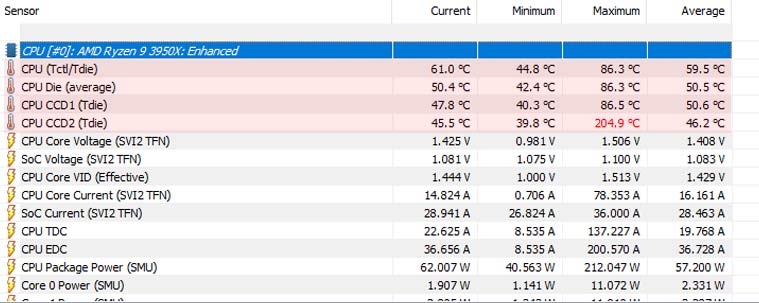
Screenshot of HWiNFO64 showing CPU core temperature
To use HWiNFO64, just install the portable version and run it.
Unlike some other pieces of software out there, HWiNFO64 doesn’t show you a bunch of unnecessary information. All you have to do is look at the “Tdie” rows, which indicates which temperature sensors are in the core of your processor. This is where you want to pay attention because this tells you how hot your CPU is operating.
Another useful software you can use to monitor your CPU temps is the MSi Afterburner. Be sure to install the version 4 of this software to be able to use the temperature feature.
What CPU temperatures are normal and what is too high while gaming and working
The first, and most important, thing to know is that every CPU is different. Some CPUs will run hotter than others. The type of processor also makes a difference. The Intel Core i5-9600K runs about 5 degrees hotter than an i7-8700K for instance.
The high and normal safe temperature varies depending on the processor, but anything above 80 degrees Celsius / 176 degrees Fahrenheit is too high for any modern processor. The normal CPU temp while gaming should remain between 122 degrees Fahrenheit (50 Celsius) and 158 degrees Fahrenheit (70 Celsius). If your CPU temps go any higher, you might start to hear loud fan noises and the processor will be in the danger zone.
If you’re playing a game and your CPU temp gets too high, it can throttle its clock speeds, which can reduce performance or cause stuttering or crashing in games. You’ll want to make sure your CPU isn’t overheating in order to maintain optimal performance while gaming.
The following table shows the safe and dangerous temps for some of the most popular CPUs:
| Processor | Idle Temp | Load Temp | Max Temp |
| Core i5-9600K | 28 to 35°C | 55 to 75°C | 100°C |
| Core i7-9700K | 30 to 40°C | 60 to 80°C | 100°C |
| Core i5-10400F | 28 to 37°C | 60 to 80°C | 100°C |
| Core i5-10600K | 30 to 40°C | 62 to 83°C | 100°C |
| Core i7-10700K | 30 to 45°C | 55 to 80°C | 100°C |
| Core i5-11400F | 28 to 37°C | 60 to 80°C | 100°C |
| Core i5-11600K | 28 to 37°C | 60 to 77°C | 100°C |
| Core i7-12700K | 29 to 38°C | 65 to 78°C | 100°C |
| Ryzen 5 1600 | 30 to 35°C | 50 to 64°C | 95°C |
| Ryzen 7 1700 | 35 to 44°C | 50 to 65°C | 95°C |
| Ryzen 5 2600 | 35 to 44°C | 55 to 70°C | 95°C |
| Ryzen 5 3600 | 35 to 44°C | 55 to 70°C | 95°C |
| Ryzen 5 5600x | 40 to 46°C | 65 to 85°C | 95°C |
How to reduce CPU temperature of your laptop
There’s a lot you can do to keep your laptop CPU cool.
- Use cooling pad
- Cap the frame by turning the VSync on
- Undervolt the CPU
- Turn off the turbo boost
- If it’s an older machine change the CPU thermal paste
The most obvious approach is to use a cooling pad. This is the easiest, cheapest and most universal solution. You can find cheap ones on Amazon or eBay. However, cooling pads aren’t always the most effective option. It depends on a number of factors, including the chassis, internal parts, and laptop cooling solution.
Another solution is to cap the framerate of games that are poorly optimized and stress your CPU and GPU heavily. Games like Skyrim, GTA V and Fallout 4 are known for being poorly optimized. You can do this by using Vsync or an FPS limit where possible.
Undervolting the CPU is another option if you know what you’re doing and if your laptop supports it (some don’t). Undervolting means lowering the voltage sent from the motherboard to the processor. This will lower its power consumption, which in turn lowers heat output. The downside is that lowered voltage may affect stability and performance in some cases. This can be done using the Intel XTU program.
Finally, there’s a program called ThrottleStop which allows you to disable the turbo boost of your CPU while gaming. This may reduce the temperature up to 15 degrees and at the same time keep the performance hit to a minimum.
How to reduce CPU temperature of your PC
To extend the life of your computer, you need to find solutions before it happens. The most common cause of poor performance and high CPU temperature is outdated hardware and dust in the chassis.
You can solve this problem with just a vacuum cleaner, but if the problem is more serious you need better cooling. Tower coolers or water cooling are perfect solutions to lower the temperature into a safe zone.
Make sure your computer case is big enough and has proper air flow. You can add more fans or replace your old fans with new ones to maximize the air flow. For example use two fans at the front for intake and one at the back for exhaust.
Change the thermal paste – it fills any gaps between the CPU and the heatsink to maximize heat transfer.
Another factor to consider is the room temperature. The room temps can fluctuate daily or even hourly, depending on where you live and the time of year. You should factor in this variability when you’re assessing your CPU temperature.
As a rule of thumb an increase in room temperature by 1°C may result in an increase in CPU temperatures by 1 to 1.5°C.
Allan Witt
Allan Witt is Co-founder and editor in chief of Hardware-corner.net. Computers and the web have fascinated me since I was a child. In 2011 started training as an IT specialist in a medium-sized company and started a blog at the same time. I really enjoy blogging about tech. After successfully completing my training, I worked as a system administrator in the same company for two years. As a part-time job I started tinkering with pre-build PCs and building custom gaming rigs at local hardware shop. The desire to build PCs full-time grew stronger, and now this is my full time job.Related
Desktops
Dell refurbished desktop computers
If you are looking to buy a certified refurbished Dell desktop computer, this article will help you.
Guides
Dell Outlet and Dell Refurbished Guide
For cheap refurbished desktops, laptops, and workstations made by Dell, you have the option…
Guides
Dell OptiPlex 3020 vs 7020 vs 9020
Differences between the Dell OptiPlex 3020, 7020 and 9020 desktops.
